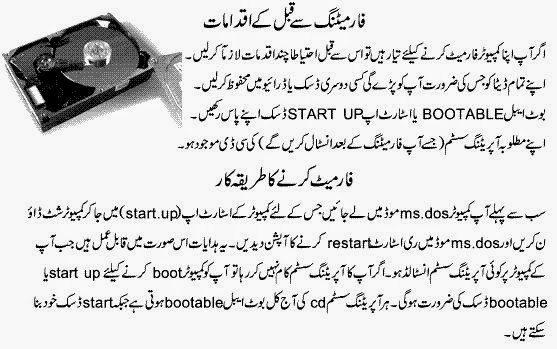Hope Academy Faisalabad is a premier institute of quality education, empowering minds with cutting-edge IT solutions and professional skills.
Thursday, 25 December 2014
Sunday, 30 November 2014
How to Format Drives in Windows
How To Format a Hard Drive in Windows 7
- Open Windows 7 Disk Management from the Computer Management utility.
Note: You can also open Disk Management from the Command Prompt in Windows 7 but doing so from Computer Management is probably easier.
- With Disk Management open, locate the drive you want to format from the list at the top.
Important: Don't see the drive you want to format listed or does an Initialize Diskwindow appear?
If either situation above happens, it most likely means that the hard drive has not yet been partitioned, something you must do before you format the hard drive.
See How To Partition a Hard Drive in Windows 7 for instructions. Come back to Step 3 below when you're done.
Note: Formatting the C drive, or whatever letter happens to identify the partition that Windows 7 is installed on, can not be done from Disk Management or from anywhere else in Windows 7. See How To Format C for instructions on formatting your primary drive.
- Once located, right-click on the drive and choose Format.... A "Format [drive letter]:" window should appear.
Warning: Obviously it's very, very important to choose the correct drive to format in Windows 7:
- If you're formatting a drive that has data on it, double-check that it's the correct drive by looking at the drive letter and then checking in Windows Explorer that it is in fact the correct drive.
- If you're formatting a new drive, the drive letter assigned should be unfamiliar to you and the File System will probably be listed as RAW.
- If you're formatting a drive that has data on it, double-check that it's the correct drive by looking at the drive letter and then checking in Windows Explorer that it is in fact the correct drive.
- In the Volume label: textbox, either give a name to the drive or leave the name as is. If this is a new drive, Windows 7 will assign the volume label New Volume.
I recommend giving a name to the drive so it's easier to identify in the future. For example, if you're using this drive to store movies, name the volume Movies.
Monday, 20 October 2014
Sunday, 5 October 2014
Friday, 3 October 2014
Thursday, 25 September 2014
Thursday, 18 September 2014
17th Asian Games, Incheon (South Korea) 2014
Youth Olympic Games
The Youth Olympic Games are an elite
sporting event for young people from all over the world. An event
distinct from other youth sports events, as they also integrate a unique
Culture and Education Programme (CEP), based around five main themes:
Olympism, Social Responsibility, Skills Development, Expression and
Well-being and Healthy Lifestyles.
The
Youth Olympic Games aim to bring together over 3,500 talented young
athletes aged from 15 to 18 from around the world for a 12-day period
and feature 28 sports on the summer programme, including Jumping.
Just
like the Olympic Games, the Youth Olympic Games are held every four
years. The first summer edition was held in Singapore from 14 to 26
August 2010 and the next summer edition will be held in Nanjing, China,
from 16-28 August 2014.
Wednesday, 3 September 2014
Sunday, 31 August 2014
Saturday, 30 August 2014
Saturday, 23 August 2014
Friday, 22 August 2014
Web Designing and Development | Web Hosting | Domain registeration | Academy in Faisalabad
Web Development and Hosting Services
if you're developing your first web site, then our web design team can help you decide what type of site you should use and can help you create any logos or images required. If you already have a website but it looks out-dated or is doing your company more harm than good, contact us today about our re-design services. We will use any existing logos you have to help preserve your branding while giving your company a web site to be proud of.
Saturday, 9 August 2014
Subscribe to:
Comments (Atom)